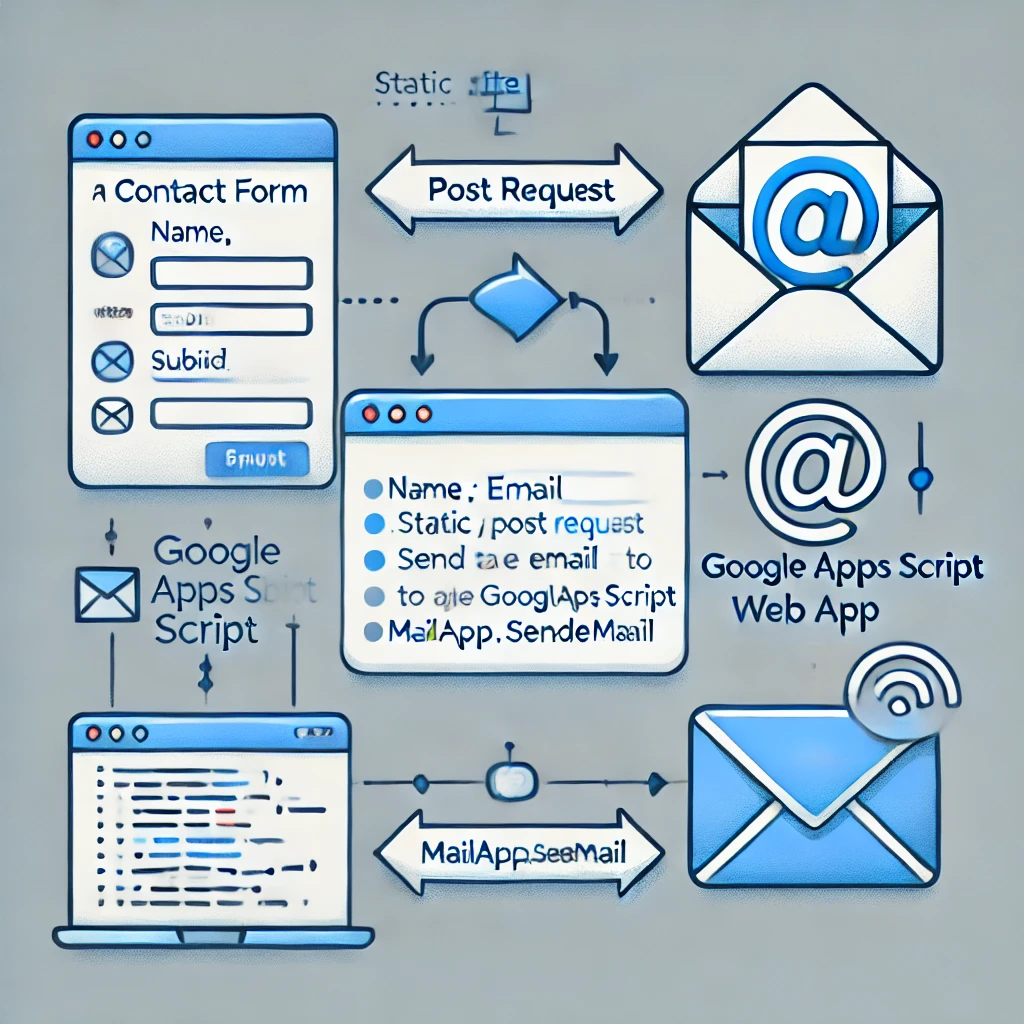
How to Send Email via Static Site Using Google Apps Script
How to Send Email via Static Site Using Google Apps Script
This approach leverages Google Apps Script to handle the form submission and send emails. Here’s how to integrate it into your static site.
1. Create the Google Apps Script Web App
- Go to the Google Apps Script Editor:
- Open Google Apps Script.
- Click
New Project.
- Add the Script Code:
- Paste the following code in the script editor:
function doPost(e) {
var params = e.parameter; // Extract form data
var to = params.to || "marko.milic@yahoo.com";
var subject = params.subject || "New Contact Form Submission";
var name = params.name || "N/A";
var email = params.email || "N/A";
var phone = params.phone || "N/A";
var message = params.message || "N/A";
// Send the email
MailApp.sendEmail({
to: to,
subject: subject,
htmlBody: "<p><b>Name:</b> " + name + "<br><b>Email:</b> " + email + "<br><b>Phone:</b> " + phone + "<br><b>Message:</b> " + message + "</p>"
});
// Respond with a success message
var response = ContentService.createTextOutput(JSON.stringify({
status: "success",
message: "Email sent successfully"
}));
response.setMimeType(ContentService.MimeType.JSON);
return response;
}
- Deploy as a Web App:
- Click
Deploy>New Deployment>Select type>Web app. - Set access permissions:
- Execute as:
Me (your Google account) - Who has access:
Anyone
- Execute as:
- Click Deploy. You’ll receive a URL for your web app.
- Click
2. Integrate the Form with the Static Site
Your static site will use AJAX (through jQuery) to submit the form data to the Google Apps Script web app and send the email.
- HTML Form (Example)
Create a simple form in your HTML for collecting contact data:
<form id="contactForm">
<input type="text" id="name" name="name" placeholder="Your Name" required>
<input type="email" id="email" name="email" placeholder="Your Email" required>
<input type="tel" id="phone" name="phone" placeholder="Your Phone" required>
<textarea id="message" name="message" placeholder="Your Message" required></textarea>
<button type="submit" id="sendMessageButton">Send Message</button>
</form>
<div id="success"></div>
- AJAX Request for Sending the Form Data
Modify the JavaScript to process form submissions using AJAX and send the data to the Google Apps Script web app:
<script src="https://code.jquery.com/jquery-3.5.1.min.js"></script>
<script>
$(function () {
$("#contactForm").on('submit', function (e) {
e.preventDefault(); // Prevent default form submission
// Collect form data
var name = $("#name").val();
var email = $("#email").val();
var phone = $("#phone").val();
var message = $("#message").val();
// AJAX request
$.ajax({
url: "YOUR_GOOGLE_APPS_SCRIPT_URL", // Replace with your Google Apps Script URL
type: "POST",
data: {
name: name,
email: email,
phone: phone,
message: message
},
contentType: "application/x-www-form-urlencoded",
success: function (response) {
if (response.status === "success") {
$("#success").html("<div class='alert alert-success'>Message sent successfully!</div>");
} else {
$("#success").html("<div class='alert alert-danger'>There was an error sending the message.</div>");
}
},
error: function () {
$("#success").html("<div class='alert alert-danger'>An error occurred. Please try again later.</div>");
}
});
});
});
</script>
- Replace
YOUR_GOOGLE_APPS_SCRIPT_URLwith the actual URL of your deployed Google Apps Script web app.
3. Testing the Form
Once everything is set up:
- Test the form on your static site.
- Fill in the form and submit.
- Check your inbox to confirm the message was sent successfully.
4. Security Considerations
- Protect Email Address:
- You should consider adding CAPTCHA (like reCAPTCHA) to prevent spam submissions.
- Limit Access:
- While the web app is set to “Anyone,” it’s a good practice to add additional authentication or validation methods (e.g., checking referrer or IP addresses).
Summary
- Google Apps Script acts as the backend to send emails.
- AJAX is used to send form data from the static site to the Google Apps Script web app.
By following these steps, you can easily integrate a contact form that sends emails directly from your static website using Google Apps Script!
Google Apps Script has various limits based on quotas and execution restrictions. These limits depend on the Google account type (e.g., free Gmail vs. Google Workspace) and the specific service being used. Here’s a breakdown:
Email Sending Limits (MailApp & GmailApp)
| Account Type | Emails per Day |
|---|---|
| Gmail (free) | 100 |
| Google Workspace (trial) | 500 |
| Google Workspace (paid) | 1,500 |
- Attachments: Max 25MB per email.
- Recipients per email: 100 (including To, Cc, and Bcc).
How to Check Your Limits
You can monitor your usage via:
- Google Apps Script Dashboard:
- Go to Apps Script Dashboard.
- View execution logs and quotas.
- Google Cloud Console (for Google Workspace users):
- Navigate to IAM & Admin → Quotas.